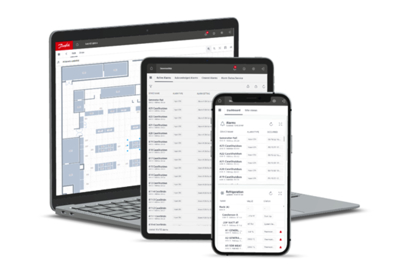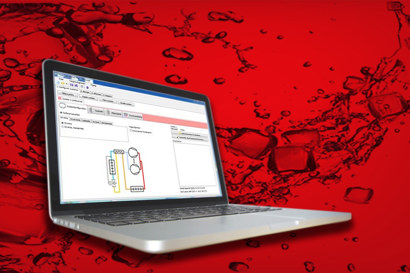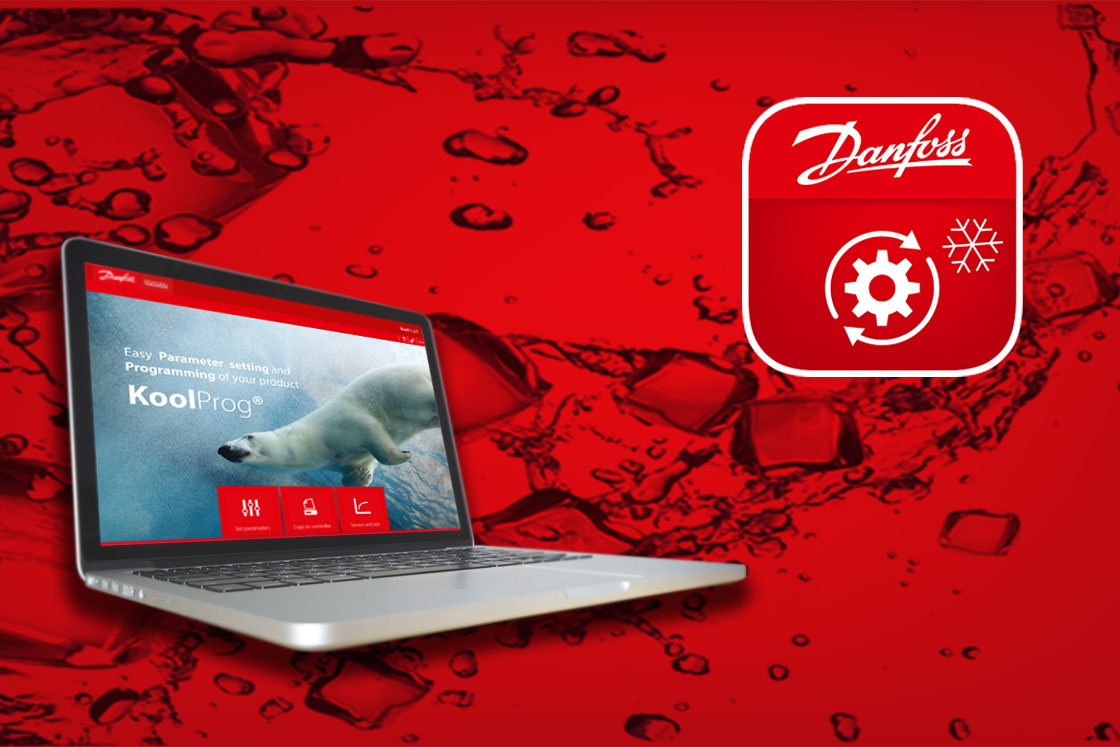Videos

Find Support Tools
We've put everything you need to work with Danfoss food retail controls in supermarket refrigeration applications, in one place. Find product literature links, how-to videos, FAQs, and more - it's all right here...

Controller Talk Podcast
Support on the go - hosted by our Food Retail Technical Support experts, & highlighting best practices for utilizing Danfoss food retail controls. Enjoy tips and tricks you won't find in any manual!
Documents
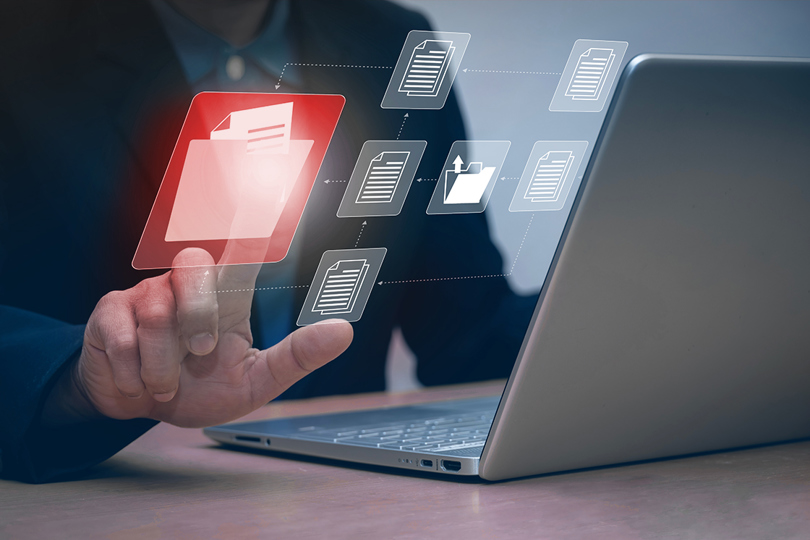
Download our New! Troubleshooting Guide
Download the Supermarket troubleshooting guide for a quick reference for solutions to the most common troubleshooting questions. Updated October 2023.
Find literature links to setup, installation, and other quick reference guides organized by product type below: