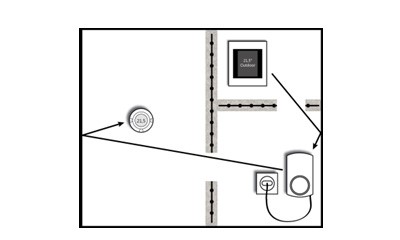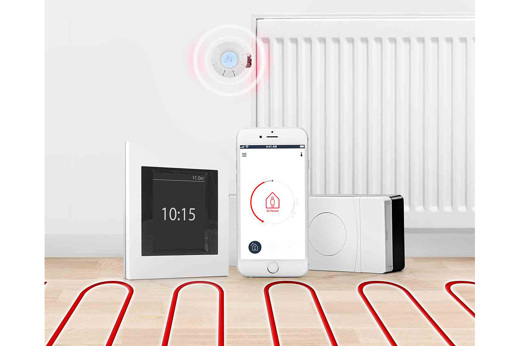
Danfoss Link™
Danfoss Link™ hat in den letzten fast zehn Jahren Millionen von Haushalten gut bedient. Mit der intelligenten Heizungslösung Link™ ist Danfoss erfolgreich in das Universum der intelligenten Hausheizung eingestiegen. Für alle zukünftigen Installationen ist Danfoss Ally™ die intelligente Heizungslösung, die wir empfehlen. Mit Ally™ gehen wir auf das marktführende IoT-Standardprotokoll Zigbee über und eröffnen anderen Akteuren im Bereich der intelligenten Heizung die Möglichkeit, sich zu integrieren und so noch bessere Lösungen in der Kategorie Smart Home zu schaffen. Wir unterstützen weiterhin die Link-Lösung, aber aus den oben genannten Gründen wird eine neue Entwicklung auf der Ally™-Plattform stattfinden.
Der Danfoss Link™ Zentralregler ist mit Firmware-Upgrades ausgestattet.
Melden Sie Sicherheitsbedenken oder Sicherheitslücken, wenn Sie ein Problem mit einem unserer Produkte oder Services entdeckt haben.
Das Produktsortiment von Danfoss Link™ umfasst:
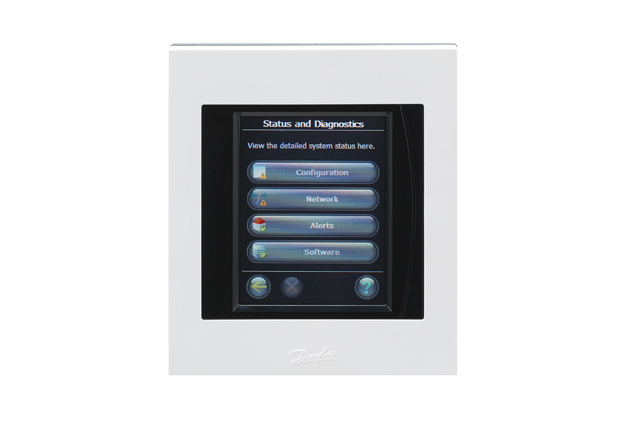





Dokumente
| Typ | Name | Sprache | Gültig für | Aktualisiert | Download | Dateityp |
|---|---|---|---|---|---|---|
| Broschüre | Danfoss Link & connect thermostat - product sheet | Finnisch | Finnland | 21 Sept., 2015 | 344.2 KB | |
| Broschüre | Danfoss Link & connect thermostat - product sheet | Französisch | Frankreich | 12 Jan., 2016 | 436.1 KB | |
| Broschüre | Danfoss Link & connect thermostat - product sheet | Schwedisch | Schweden | 01 Sept., 2015 | 400.8 KB | |
| Broschüre | Danfoss Link & Living Connect | Englisch | Mehrfach | 23 Juni, 2016 | 304.1 KB | |
| Broschüre | Danfoss Link & Living Connect - product sheet | Spanisch, Kastilisch | Spanien | 09 Dez., 2014 | 420.4 KB | |
| Broschüre | Danfoss Link & Living Connect - product sheet | Slowakisch | Slowakei | 09 Dez., 2014 | 380.2 KB | |
| Datenblatt | Danfoss Link HC Hydronic Controller | Französisch | Schweiz | 08 Aug., 2016 | 285.1 KB | |
| Datenblatt | Danfoss Link HC Hydronic Controller | Litauisch | Mehrfach | 23 Mai, 2017 | 187.2 KB | |
| Datenblatt | Danfoss Link RS (Room Sensor) | Finnisch | Finnland | 30 Sept., 2015 | 279.3 KB | |
| Datenblatt | Danfoss Link RS (Room Sensor) | Schwedisch | Schweden | 30 Sept., 2015 | 279.3 KB | |
| Datenblatt | Danfoss Link RS (Room Sensor) | Französisch | Schweiz | 08 Aug., 2016 | 210.1 KB | |
| Datenblatt | Danfoss Link RS (Room Sensor) | Französisch | Frankreich | 30 Sept., 2015 | 297.6 KB | |
| Datenblatt | Danfoss Link RS (Room Sensor) | Polnisch | Polen | 30 Sept., 2015 | 280.8 KB | |
| Datenblatt | Danfoss Link RS (Room Sensor) | Dänisch | Dänemark | 30 Sept., 2015 | 283.8 KB | |
| Datenblatt | Danfoss Link RS (Room Sensor) | Niederländisch, Flämisch | Niederlande | 30 Sept., 2015 | 287.2 KB | |
| Datenblatt | Danfoss Link RS (Room Sensor) | Ungarisch | Ungarn | 30 Sept., 2015 | 287.4 KB | |
| Datenblatt | Danfoss Link RU | Englisch | Mehrfach | 19 Sept., 2018 | 238.3 KB | |
| Broschüre | Danfoss Link™ - brochure for professionals | Finnisch | Finnland | 11 Sept., 2015 | 1.0 MB | |
| Broschüre | Danfoss Link™ - brochure for professionals | Italienisch | Italien | 14 Dez., 2015 | 1.2 MB | |
| Broschüre | Danfoss Link™ - brochure for professionals | Tschechisch | Tschechien | 22 Jan., 2016 | 1.1 MB | |
| Broschüre | Danfoss Link™ - brochure for professionals | Englisch | Mehrfach | 17 Juli, 2015 | 1.2 MB | |
| Broschüre | Danfoss Link™ - brochure for professionals | Französisch | Frankreich | 12 Jan., 2016 | 1.2 MB | |
| Broschüre | Danfoss Link™ - brochure for professionals | Schwedisch | Schweden | 15 Dez., 2015 | 3.1 MB | |
| Broschüre | Danfoss Link™ - brochure for professionals | Litauisch | Litauen | 18 Jan., 2016 | 8.4 MB | |
| Datenblatt | Danfoss Link™ BR Boiler Relay | Englisch | Mehrfach | 12 Nov., 2013 | 164.9 KB | |
| Datenblatt | Danfoss Link™ CC Central Controller | Rumänisch, Moldauisch, Moldawien | Rumänien | 25 Jan., 2017 | 364.1 KB | |
| Datenblatt | Danfoss Link™ CC Central Controller | Ungarisch | Ungarn | 08 Dez., 2021 | 364.7 KB | |
| Datenblatt | Danfoss Link™ Central Controller | Englisch | Mehrfach | 19 März, 2024 | 275.8 KB | |
| Datenblatt | Danfoss Link™ Central Controller | Chinesisch | China | 01 Juli, 2014 | 929.1 KB | |
| Datenblatt | Danfoss Link™ Central Controller | Lettisch | Lettland | 27 März, 2014 | 1.0 MB | |
| Datenblatt | Danfoss Link™ Central Controller | Finnisch | Finnland | 27 Aug., 2015 | 362.9 KB | |
| Datenblatt | Danfoss Link™ Central Controller | Schwedisch | Schweden | 27 Aug., 2015 | 362.5 KB | |
| Datenblatt | Danfoss Link™ Central Controller | Italienisch | Italien | 24 Feb., 2016 | 362.6 KB | |
| Datenblatt | Danfoss Link™ Central Controller | Niederländisch, Flämisch | Niederlande | 06 Feb., 2014 | 1.0 MB | |
| Datenblatt | Danfoss Link™ Central Controller | Litauisch | Litauen | 08 Dez., 2021 | 365.1 KB | |
| Datenblatt | Danfoss Link™ Central Controller | Spanisch, Kastilisch | Spanien | 03 März, 2014 | 1.0 MB | |
| Datenblatt | Danfoss Link™ Central Controller | Französisch | Frankreich | 24 Feb., 2016 | 364.3 KB | |
| Datenblatt | Danfoss Link™ Central Controller | Tschechisch | Tschechien | 24 Feb., 2016 | 364.8 KB | |
| Datenblatt | Danfoss Link™ Central Controller | Dänisch | Dänemark | 03 März, 2015 | 361.6 KB | |
| Datenblatt | Danfoss Link™ Central Controller | Estnisch | Estland | 27 März, 2014 | 1.0 MB | |
| Datenblatt | Danfoss Link™ Central Controller | Polnisch | Polen | 23 Juni, 2015 | 364.8 KB | |
| Datenblatt | Danfoss Link™ Hydronic Controller | Dänisch | Mehrfach | 30 Sept., 2015 | 260.5 KB | |
| Datenblatt | Danfoss Link™ Hydronic Controller | Deutsch | Mehrfach | 30 Sept., 2015 | 307.4 KB | |
| Datenblatt | Danfoss Link™ Hydronic Controller | Rumänisch, Moldauisch, Moldawien | Mehrfach | 30 Sept., 2015 | 268.5 KB | |
| Datenblatt | Danfoss Link™ Hydronic Controller | Polnisch | Mehrfach | 30 Sept., 2015 | 262.8 KB | |
| Datenblatt | Danfoss Link™ Hydronic Controller | Schwedisch | Mehrfach | 30 Sept., 2015 | 259.2 KB | |
| Datenblatt | Danfoss Link™ Hydronic Controller | Niederländisch, Flämisch | Mehrfach | 30 Sept., 2015 | 270.5 KB | |
| Datenblatt | Danfoss Link™ Hydronic Controller | Französisch | Mehrfach | 30 Sept., 2015 | 276.2 KB | |
| Datenblatt | Danfoss Link™ Hydronic Controller | Deutsch | Schweiz | 08 Aug., 2016 | 188.4 KB | |
| Datenblatt | Danfoss Link™ Hydronic Controller | Englisch | Mehrfach | 30 Sept., 2015 | 178.7 KB | |
| Datenblatt | Danfoss Link™ Hydronic Controller | Tschechisch | Mehrfach | 30 Sept., 2015 | 269.3 KB | |
| Datenblatt | Danfoss Link™ Hydronic Controller | Ungarisch | Mehrfach | 30 Sept., 2015 | 268.4 KB | |
| Datenblatt | Danfoss Link™ Hydronic Controller | Finnisch | Mehrfach | 30 Sept., 2015 | 262.3 KB | |
| Datenblatt | Danfoss Link™ MPB with Danfoss Link™ SCM or with Danfoss Link™ HC | Englisch | Mehrfach | 15 Aug., 2013 | 122.7 KB | |
| Broschüre | Danfoss Link™ varmestyring. Brochure til installatører. | Dänisch | Dänemark | 04 Dez., 2020 | 1.0 MB | |
| Broschüre | Fachbroschüre Danfoss Link™ System | Deutsch | Mehrfach | 15 Nov., 2016 | 4.5 MB | |
| Broschüre | living by Danfoss - brochure for professionals | Spanisch, Kastilisch | Spanien | 09 Dez., 2014 | 1.2 MB | |
| Broschüre | living by Danfoss - brochure for professionals | Estnisch | Estland | 05 Dez., 2014 | 1.2 MB | |
| Broschüre | living by Danfoss - brochure for professionals | Slowakisch | Slowakei | 09 Dez., 2014 | 1.1 MB |
Videos
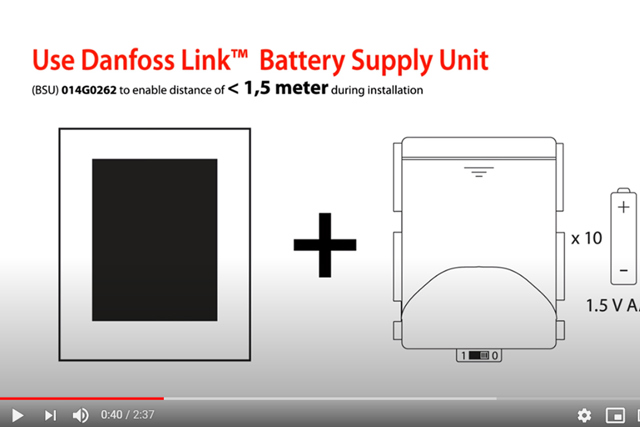
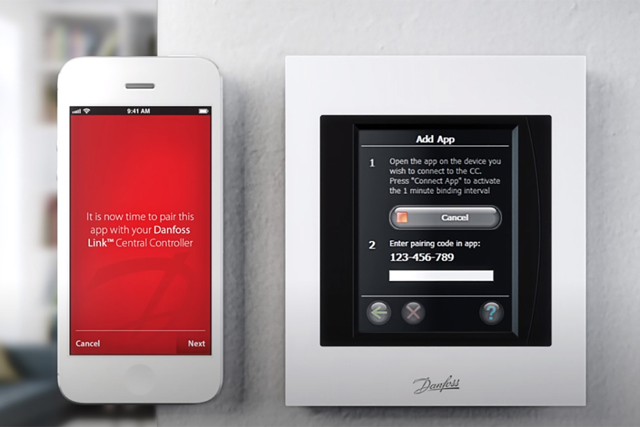


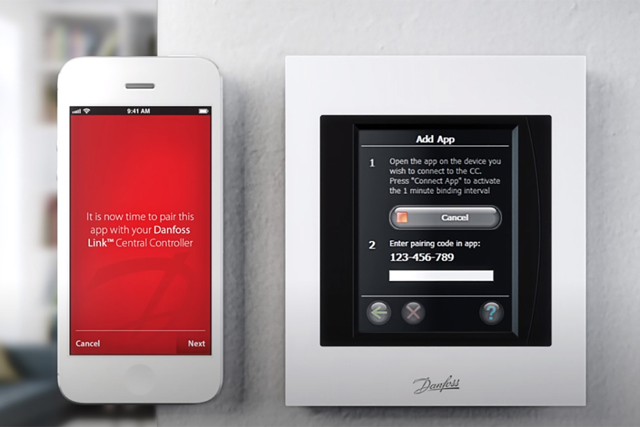
FAQ
Danfoss Link FAQs
Amazon Alexa EULA
Produktsicherheit und Telekommunikationsinfrastruktur (PSTI)
Software

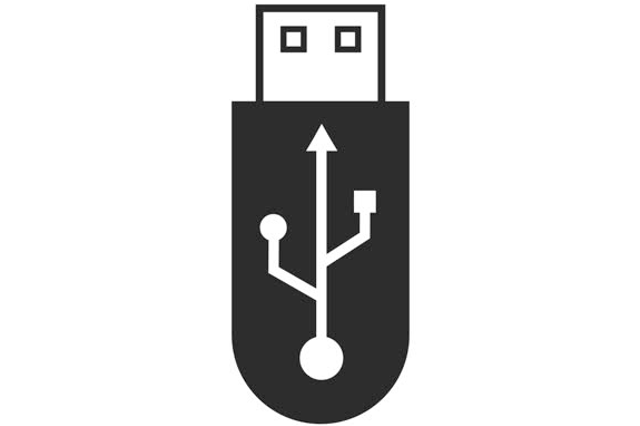
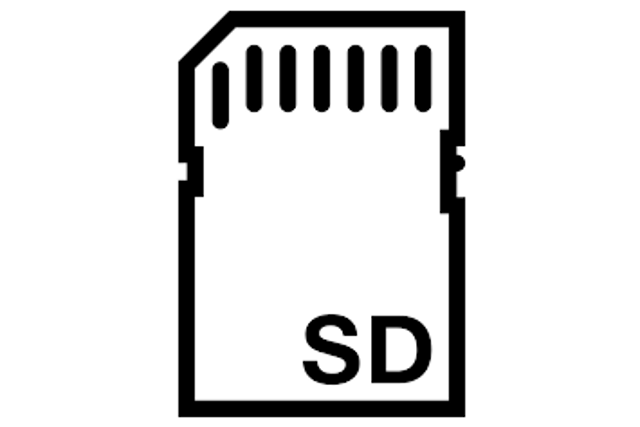
Verwandte Lösungen

Smart Heating von Danfoss
Danfoss Smart Heating bietet Lösungen für jedes Zuhause und jeden Bedarf – von eigenständigen intelligenten Heizkörperthermostaten bis hin zu kompletten intelligenten Heizungssystemen für eine vollständige Kontrolle, überall und jederzeit.
Jederzeit und überall.