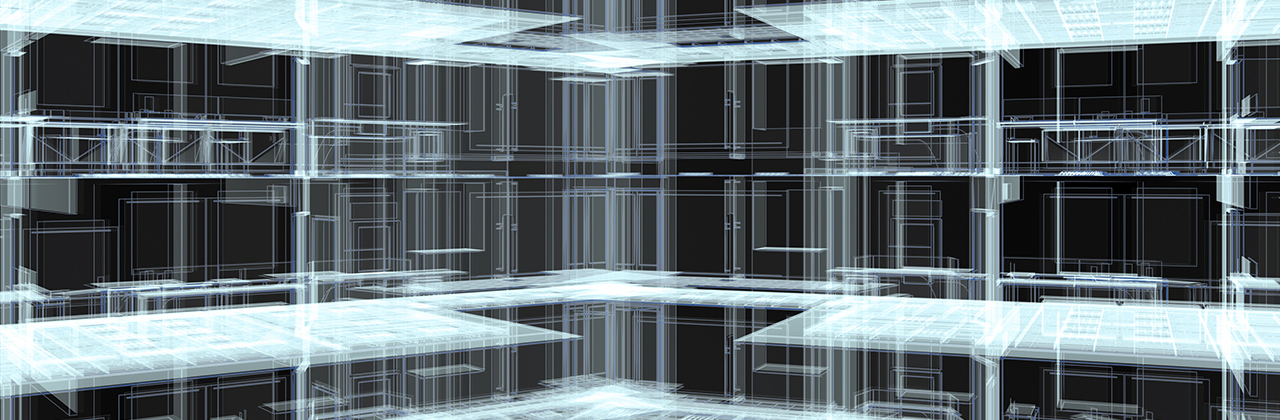Danfoss Icon2™ hydronic floor heating
Precise and efficient control of underfloor heating with smart-home compatibility and the flexibility to fit every application.

Danfoss Icon2™ Main Controller

Danfoss Icon2™ RT

Danfoss Icon2™ RT wired versions

Required for smart home compatibility: Danfoss Ally™ Gateway

Mobile App Danfoss Ally™

Zigbee 3.0 certified
|
Danfoss Icon2™ Wireless |
Danfoss Icon2™ Wired |
|
| Thermostat models | Display + Infrared floor sensor + Sensor | Display + (Floor sensor optional) |
| Thermostat versions | On-wall | On-wall + In-wall |
| Exchangeable frame | In-wall | |
| Danfoss Ally™ compatible (app control) |
||
| Cooling options | Automatic + Manual | Automatic + Manual |
| Automatic balancing | ||
| Flow temp. control | ||
| Commissioning test | ||
| Communication | Zigbee 3.0 | Star / daisy chain bus |
| Outputs | Up to 1x15 | Up to 1x 15 |
Installation

Fast and easy installation

Resetting the Icon2™ system
Documents
| Type | Name | Language | Valid for | Updated | Download | File type |
|---|---|---|---|---|---|---|
| Fact sheet | Danfoss Icon2™ - Software versions overview | English | Multiple | 24 Jun, 2025 | 186.3 KB | |
| Installation guide | Danfoss Icon2™ / 24V RT Room Thermostat (Installation Guide) | Danish; German; English; Finnish; French; Icelandic; Italian; Lithuanian; Norwegian Bokmål; Dutch, Flemish; Polish; Russian; Swedish; Turkish; Ukrainian; Chinese (CN) | Multiple | 17 Jan, 2025 | 9.4 MB | |
| Installation guide | Danfoss Icon2™ / 24V RT Room Thermostat (Installation Guide) | Danish; German; English; Finnish; French; Icelandic; Italian; Lithuanian; Norwegian Bokmål; Dutch, Flemish; Polish; Russian; Swedish; Turkish; Ukrainian; Chinese (CN) | Multiple | 01 Oct, 2024 | 10.1 MB | |
| User guide | Danfoss Icon2™ / 24V RT Room Thermostat (User Guide) | Danish; German; English; Finnish; French; Icelandic; Italian; Lithuanian; Norwegian Bokmål; Dutch, Flemish; Polish; Russian; Swedish; Turkish; Chinese (CN) | Multiple | 08 Oct, 2024 | 10.1 MB | |
| Installation guide | Danfoss Icon™ Dial 230V Room Thermostat F80 IW | English | Multiple | 30 May, 2019 | 501.7 KB | |
| Installation guide | Danfoss Icon™ Dial 230V Room Thermostat F86 OW | Arabic (AE); Bulgarian; Czech; Danish; German; Greek (modern); English; Spanish, Castilian; Estonian; Persian; Finnish; French; Irish; Hebrew (modern); Hindi; Croatian; Hungarian; Indonesian; Icelandic; Italian; Japanese; Kazakh; Korean; Lithuanian; Latvian; Macedonian; Norwegian Bokmål; Dutch, Flemish; Polish; Portuguese; Romanian, Moldavian, Moldovan; Russian; Slovak; Slovenian; Serbian (RS); Swedish; Tamil; Thai; Turkish; Ukrainian; Vietnamese; Chinese (CN) | Multiple | 30 May, 2019 | 809.0 KB | |
| User guide | Danfoss Icon™ Display - Room Thermostat, 230 V | Turkish | Multiple | 18 Oct, 2016 | 1.7 MB | |
| User guide | Danfoss Icon™ Display - Room Thermostat, 230 V | Russian | Multiple | 10 Oct, 2016 | 1.8 MB | |
| User guide | Danfoss Icon™ Display - Room Thermostat, 230 V | English | Multiple | 30 Sept, 2016 | 1.7 MB | |
| User guide | Danfoss Icon™ Display - Room Thermostat, 230 V | Polish | Multiple | 10 Oct, 2016 | 1.7 MB | |
| User guide | Danfoss Icon™ Display - Room Thermostat, 230 V | Italian | Multiple | 10 Oct, 2016 | 1.7 MB | |
| User guide | Danfoss Icon™ Display - Room Thermostat, 230 V | Chinese (CN) | Multiple | 10 Oct, 2016 | 1.7 MB | |
| User guide | Danfoss Icon™ Display - Room Thermostat, 230 V | Norwegian Bokmål | Multiple | 17 Nov, 2016 | 1.7 MB | |
| User guide | Danfoss Icon™ Display - Room Thermostat, 230 V | French | Multiple | 10 Oct, 2016 | 1.7 MB | |
| User guide | Danfoss Icon™ Display - Room Thermostat, 230 V | Dutch, Flemish | Multiple | 17 Nov, 2016 | 1.7 MB | |
| User guide | Danfoss Icon™ Display - Room Thermostat, 230 V | Danish | Multiple | 10 Oct, 2016 | 1.7 MB | |
| User guide | Danfoss Icon™ Display - Room Thermostat, 230 V | Lithuanian | Multiple | 10 Oct, 2016 | 1.7 MB | |
| User guide | Danfoss Icon™ Display - Room Thermostat, 230 V | Dutch, Flemish | Belgium | 30 May, 2019 | 1.7 MB | |
| User guide | Danfoss Icon™ Display - Room Thermostat, 230 V | Finnish | Multiple | 06 Dec, 2016 | 1.7 MB | |
| User guide | Danfoss Icon™ Display - Room Thermostat, 230 V | Swedish | Multiple | 17 Nov, 2016 | 1.7 MB | |
| User guide | Danfoss Icon™ Display - Room Thermostat, 230 V | Ukrainian | Multiple | 18 Oct, 2016 | 1.7 MB | |
| User guide | Danfoss Icon™ Display - Room Thermostat, 230 V | German | Multiple | 02 Oct, 2019 | 1.7 MB | |
| User guide | Danfoss Icon™ Display - Room Thermostat, 230 V | French | Belgium | 30 May, 2019 | 1.7 MB | |
| User guide | Danfoss Icon™ Display 230V Room Thermostat | Arabic (AE); Bulgarian; Czech; Danish; German; English; Spanish, Castilian; Estonian; Persian; Finnish; French; Croatian; Hungarian; Icelandic; Italian; Korean; Lithuanian; Latvian; Norwegian Bokmål; Dutch, Flemish; Polish; Romanian, Moldavian, Moldovan; Russian; Slovak; Slovenian; Serbian (RS); Swedish; Turkish; Ukrainian; Chinese (CN) | Multiple | 30 May, 2019 | 973.2 KB | |
| Installation guide | Danfoss Icon™ Display 230V Room Thermostat F80 IW | Arabic (AE); Bulgarian; Czech; Danish; German; English; Spanish, Castilian; Estonian; Persian; Finnish; French; Croatian; Hungarian; Icelandic; Italian; Korean; Lithuanian; Latvian; Norwegian Bokmål; Dutch, Flemish; Polish; Romanian, Moldavian, Moldovan; Russian; Slovak; Slovenian; Serbian (RS); Swedish; Turkish; Ukrainian; Chinese (CN) | Multiple | 30 May, 2019 | 1.5 MB | |
| Installation guide | Danfoss Icon™ Display 230V Room Thermostat F86 OW | Arabic (AE); Bulgarian; Czech; Danish; German; English; Spanish, Castilian; Estonian; Persian; Finnish; French; Croatian; Hungarian; Icelandic; Italian; Korean; Lithuanian; Latvian; Norwegian Bokmål; Dutch, Flemish; Polish; Romanian, Moldavian, Moldovan; Russian; Slovak; Slovenian; Serbian (RS); Swedish; Turkish; Ukrainian; Chinese (CN) | Multiple | 30 May, 2019 | 10.7 MB | |
| Installation guide | Danfoss Icon™ Display 24V Room Thermostat (Installation Guide) | Estonian | Multiple | 26 Jun, 2019 | 1.6 MB | |
| Installation guide | Danfoss Icon™ Display 24V Room Thermostat (Installation Guide) | Slovak | Multiple | 26 Jun, 2019 | 1.6 MB | |
| Installation guide | Danfoss Icon™ Display 24V Room Thermostat (Installation Guide) | Hungarian | Multiple | 26 Jun, 2019 | 1.6 MB | |
| Installation guide | Danfoss Icon™ Display 24V Room Thermostat (Installation Guide) | Czech | Multiple | 26 Jun, 2019 | 1.6 MB | |
| Installation guide | Danfoss Icon™ Display 24V Room Thermostat (Installation Guide) | Romanian, Moldavian, Moldovan | Multiple | 26 Jun, 2019 | 1.6 MB | |
| Installation guide | Danfoss Icon™ Display 24V Room Thermostat (Installation Guide) | Croatian | Multiple | 26 Jun, 2019 | 1.6 MB | |
| Installation guide | Danfoss Icon™ Display 24V Room Thermostat (Installation Guide) | Bulgarian | Multiple | 26 Jun, 2019 | 1.6 MB | |
| Installation guide | Danfoss Icon™ Display 24V Room Thermostat F80 IW (Installation Guide) | Latvian | Multiple | 14 May, 2019 | 1.6 MB | |
| Installation guide | Danfoss Icon™ Display 24V Room Thermostat F86 OW (Installation Guide) | Croatian | Multiple | 26 Jun, 2019 | 2.0 MB | |
| Installation guide | Danfoss Icon™ Display 24V Room Thermostat F86 OW (Installation Guide) | Estonian | Multiple | 26 Jun, 2019 | 2.0 MB | |
| Installation guide | Danfoss Icon™ Display 24V Room Thermostat F86 OW (Installation Guide) | Latvian | Multiple | 14 May, 2019 | 2.0 MB | |
| Installation guide | Danfoss Icon™ Display 24V Room Thermostat F86 OW (Installation Guide) | Bulgarian | Multiple | 26 Jun, 2019 | 2.0 MB | |
| Installation guide | Danfoss Icon™ Display 24V Room Thermostat F86 OW (Installation Guide) | Czech | Multiple | 26 Jun, 2019 | 2.0 MB | |
| Installation guide | Danfoss Icon™ Display 24V Room Thermostat F86 OW (Installation Guide) | Romanian, Moldavian, Moldovan | Multiple | 26 Jun, 2019 | 2.0 MB | |
| Installation guide | Danfoss Icon™ Display 24V Room Thermostat F86 OW (Installation Guide) | Slovak | Multiple | 26 Jun, 2019 | 2.0 MB | |
| Installation guide | Danfoss Icon™ Display 24V Room Thermostat F86 OW (Installation Guide) | Hungarian | Multiple | 26 Jun, 2019 | 2.0 MB | |
| User guide | Danfoss Icon™ Programmable 230V Room Thermostat (User Guide) | Arabic (AE); Bulgarian; Czech; Danish; German; English; Spanish, Castilian; Estonian; Persian; Finnish; French; Croatian; Hungarian; Icelandic; Italian; Korean; Lithuanian; Latvian; Norwegian Bokmål; Dutch, Flemish; Polish; Romanian, Moldavian, Moldovan; Russian; Slovak; Slovenian; Serbian (RS); Swedish; Turkish; Ukrainian; Chinese (CN) | Multiple | 30 May, 2019 | 2.3 MB | |
| Installation guide | Danfoss Icon™ Programmable 230V Room Thermostat F80 IW 1 | Danish; German; English; Spanish, Castilian; Estonian; Finnish; French; Icelandic; Italian; Lithuanian; Latvian; Norwegian Bokmål; Dutch, Flemish; Polish; Swedish | Multiple | 28 May, 2019 | 1.1 MB | |
| Installation guide | Danfoss Icon™ Programmable 230V Room Thermostat F80 IW 2 | Arabic (AE); Bulgarian; Czech; Persian; Croatian; Hungarian; Korean; Romanian, Moldavian, Moldovan; Russian; Slovak; Slovenian; Serbian (RS); Turkish; Ukrainian; Chinese (CN) | Multiple | 28 May, 2019 | 1.1 MB | |
| User guide | Danfoss Icon™ Thermostat 24V (User Guide) | Bulgarian | Multiple | 26 Jun, 2019 | 1.3 MB | |
| User guide | Danfoss Icon™ Thermostat 24V (User Guide) | Romanian, Moldavian, Moldovan | Multiple | 26 Jun, 2019 | 1.3 MB | |
| User guide | Danfoss Icon™ Thermostat 24V (User Guide) | Estonian | Multiple | 26 Jun, 2019 | 1.3 MB | |
| User guide | Danfoss Icon™ Thermostat 24V (User Guide) | Slovak | Multiple | 26 Jun, 2019 | 1.3 MB | |
| User guide | Danfoss Icon™ Thermostat 24V (User Guide) | Croatian | Multiple | 26 Jun, 2019 | 1.3 MB | |
| User guide | Danfoss Icon™ Thermostat 24V (User Guide) | Hungarian | Multiple | 26 Jun, 2019 | 1.3 MB | |
| User guide | Danfoss Icon™ Thermostat 24V (User Guide) | Czech | Multiple | 26 Jun, 2019 | 1.3 MB | |
| Installation guide | Danfoss Icon™ Wireless Dial Room Thermostat (Installation Guide) | Croatian | Multiple | 09 Aug, 2019 | 501.7 KB | |
| Installation guide | Danfoss Icon™ Wireless Dial Room Thermostat (Installation Guide) | Bulgarian | Multiple | 09 Aug, 2019 | 500.7 KB | |
| Installation guide | Danfoss Icon™ Wireless Dial Room Thermostat (Installation Guide) | Czech; Danish; German; English; Estonian; Finnish; French; Hungarian; Icelandic; Italian; Lithuanian; Norwegian Bokmål; Dutch, Flemish; Polish; Russian; Slovak; Swedish; Turkish; Chinese (CN) | Multiple | 11 Sept, 2019 | 1.0 MB | |
| Installation guide | Danfoss Icon™ Wireless Dial Room Thermostat (Installation Guide) | Romanian, Moldavian, Moldovan | Multiple | 09 Aug, 2019 | 512.4 KB | |
| Fact sheet | Danfoss Zigbee repeater firmware versions | English | Multiple | 25 Mar, 2025 | 95.9 KB | |
| Brochure | Grow your business and discover the value of working with one partner (International version) | English | Multiple | 19 Nov, 2015 | 5.6 MB | |
| Brochure | Grow your business and discover the value of working with one partner (International version) | Slovak | Slovakia | 23 Mar, 2021 | 16.4 MB | |
| Catalog | Hydronic floor heating - Easy, proven and profitable | Lithuanian | Lithuania | 04 Dec, 2015 | 5.6 MB | |
| Catalog | Hydronic floor heating - Easy, proven and profitable | Russian | Central Asia Unit | 01 Dec, 2015 | 5.8 MB | |
| Catalog | Hydronic floor heating - Easy, proven and profitable | Polish | Poland | 16 Mar, 2016 | 5.7 MB | |
| Catalog | Hydronic floor heating - Easy, proven and profitable | Czech | Czech Republic | 24 Oct, 2014 | 5.8 MB | |
| Catalog | Hydronic floor heating - Easy, proven and profitable | Turkish | Turkey | 01 Dec, 2015 | 5.4 MB | |
| Catalog | Hydronic floor heating - Easy, proven and profitable | German | Austria | 29 Oct, 2014 | 4.2 MB | |
| Catalog | Hydronic floor heating - Easy, proven and profitable | Swedish | Sweden | 10 Mar, 2015 | 5.8 MB | |
| Catalog | Hydronic floor heating - Easy, proven and profitable | Chinese (CN) | China | 01 Dec, 2015 | 5.9 MB | |
| Catalog | Hydronic floor heating - Easy, proven and profitable | French | France | 19 Oct, 2015 | 7.5 MB | |
| Brochure | Hydronic floor heating - end-user brochure | English | Multiple | 12 Jul, 2017 | 10.8 MB | |
| Brochure | Icon2_floor heating control_Everything happens faster with Icon2™ | German | Switzerland | 15 Nov, 2022 | 1.6 MB | |
| Brochure | Icon2_floor heating control_Everything happens faster with Icon2™ | French | Switzerland | 17 Nov, 2022 | 18.0 MB | |
| Brochure | Icon2_floor heating control_Everything happens faster with Icon2™ | Slovak | Slovakia | 17 Aug, 2023 | 3.4 MB | |
| Brochure | Icon2_floor heating control_Everything happens faster with Icon2™ | French | Belgium | 17 Aug, 2023 | 19.5 MB | |
| Brochure | Icon2_floor heating control_Everything happens faster with Icon2™ | Dutch, Flemish | Netherlands | 14 Mar, 2025 | 3.4 MB | |
| Brochure | Icon2_floor heating control_Everything happens faster with Icon2™ | German | Multiple | 10 Apr, 2024 | 2.3 MB | |
| Brochure | Icon2_floor heating control_Everything happens faster with Icon2™ | Slovenian | Slovenia | 17 Jan, 2023 | 1.4 MB | |
| Brochure | Icon2_floor heating control_Everything happens faster with Icon2™ | English | Multiple | 17 Jan, 2023 | 18.0 MB | |
| Brochure | Icon2_floor heating control_Everything happens faster with Icon2™ | Dutch, Flemish | Belgium | 17 Aug, 2023 | 19.5 MB | |
| Brochure | Icon2_floor heating control_Everything happens faster with Icon2™ | Ukrainian | Ukraine | 06 Sept, 2023 | 2.2 MB | |
| Brochure | Icon2_floor heating control_Everything happens faster with Icon2™ | Czech | Czech Republic | 20 Mar, 2023 | 2.5 MB | |
| Brochure | Icon2_floor heating control_Everything happens faster with Icon2™ | Polish | Poland | 01 Jun, 2023 | 3.5 MB | |
| Brochure | Icon2_floor heating control_Everything happens faster with Icon2™ | Norwegian Bokmål | Norway | 15 Sept, 2023 | 18.7 MB | |
| Brochure | Icon2_floor heating control_Everything happens faster with Icon2™ | Danish | Denmark | 27 Sept, 2023 | 1.4 MB | |
| Brochure | Icon2_floor heating control_Everything happens faster with Icon2™ | Finnish | Finland | 26 Feb, 2024 | 1.9 MB | |
| Brochure | Why choose floor heating? Comfort, a lower heating bill and much more... | Polish | Poland | 10 Dec, 2014 | 2.0 MB | |
| Brochure | Why choose floor heating? Comfort, a lower heating bill and much more... | Turkish | Turkey | 01 Dec, 2015 | 1.6 MB | |
| Brochure | Why choose floor heating? Comfort, a lower heating bill and much more... | Finnish | Finland | 13 Oct, 2014 | 1.9 MB | |
| Brochure | Why choose floor heating? Comfort, a lower heating bill and much more... | Lithuanian | Lithuania | 04 Dec, 2015 | 1.6 MB | |
| Brochure | Why choose floor heating? Comfort, a lower heating bill and much more... | Chinese (CN) | China | 01 Dec, 2015 | 1.8 MB |
FAQ
General
Installation
Re-installation
Testing and troubleshooting
Icon2™ Advanced Model
Product Security and Telecommunications Infrastructure (PSTI)
Videos
Support videos for smart home compatibility
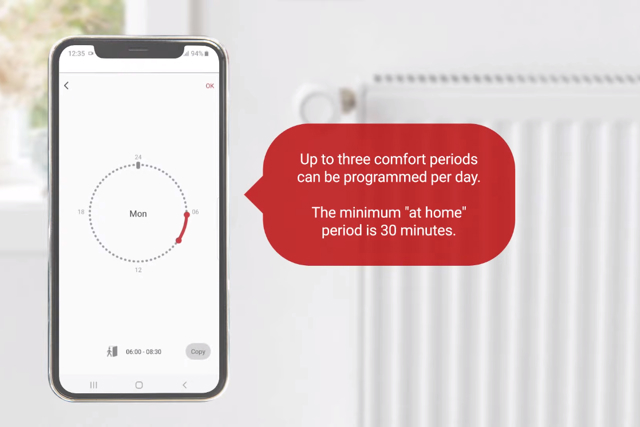
How to set and copy a weekly schedule
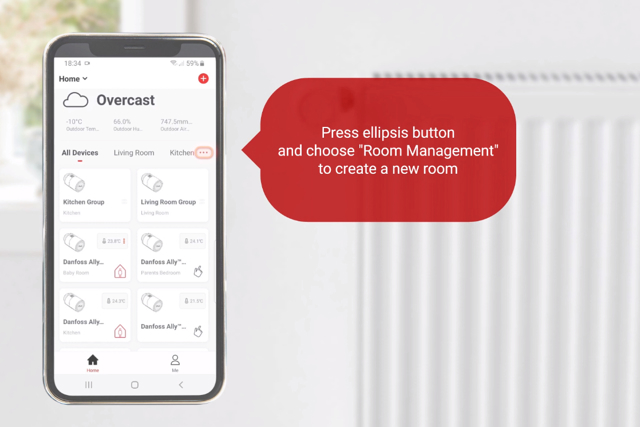
How to handle rooms and groups and allocate thermostats
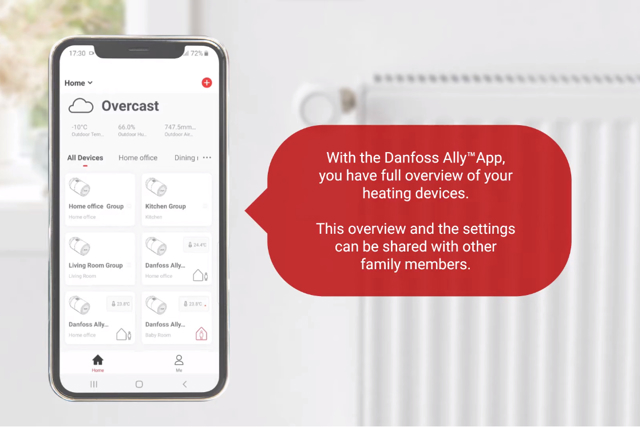
How to add a family member to your Ally App