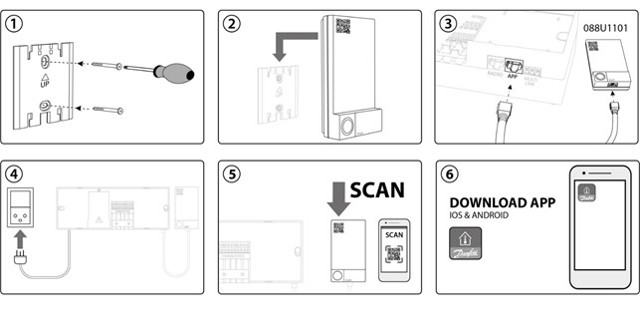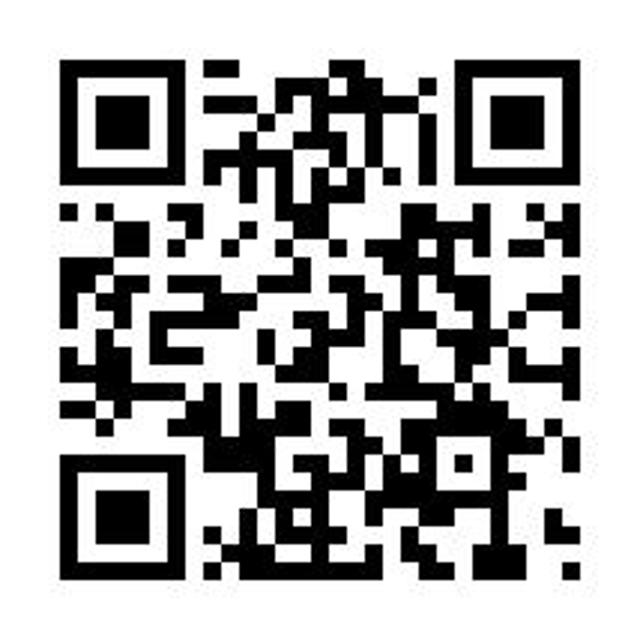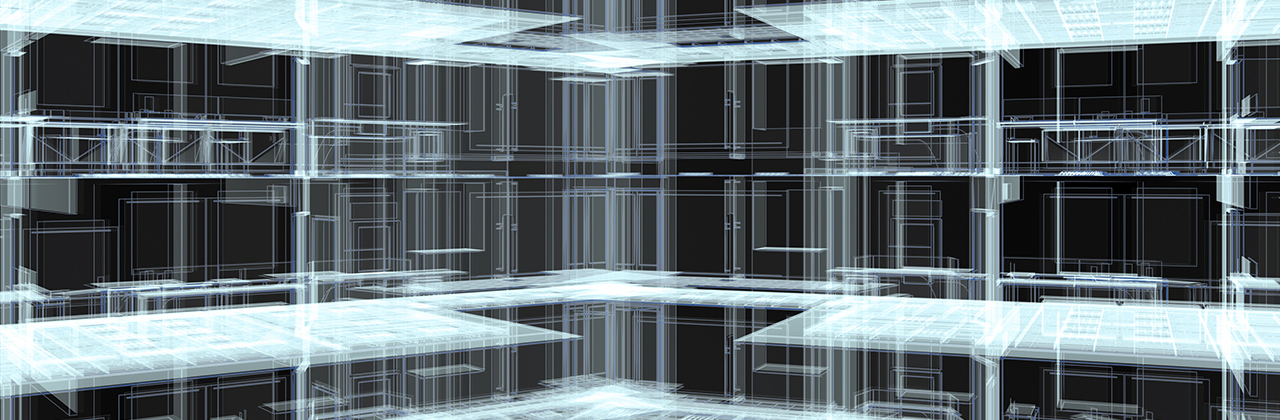Danfoss Icon™ - designed to make people’s life easier
Advanced room controls for hydronic floor heating and other applications with actuators. Designed like a light switch to complement the interior.
Modular concept to cover every application:
Wireless, 24V and 230V
| Wireless | 24V | 230V | |
| Thermostat models | Display + Display infrared + Dial | Display | Programmable + Display + Dial |
| Thermostat versions | On-wall | On-wall + In-wall | On-wall + In-wall |
| Exchangeable frame | In-wall | In-wall | |
| Mobile App | |||
| Cooling options | Automatic + Manual | Automatic + Manual | Manual |
| Automatic balancing | |||
| Flow temp. control | |||
| Commissioning test | |||
| Communication | Wireless 2-way | Star / daisy chain bus | Wired 230V |
| Zones | Up to 3x15 =45 | Up to 3x 15 =45 | Up to 1x 8 = 8 |
Videos

Danfoss Icon™ - advanced room controls for hydronic floor heating
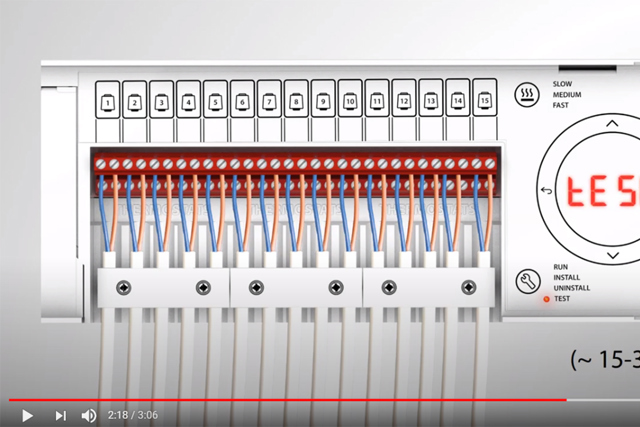
Quick guide: Danfoss Icon 24 volt and wireless systems
Documents
| Type | Name | Language | Valid for | Updated | Download | File type |
|---|---|---|---|---|---|---|
| Installation guide | Danfoss Icon2™ / 24V RT Room Thermostat (Installation Guide) | Danish; German; English; Finnish; French; Icelandic; Italian; Lithuanian; Norwegian Bokmål; Dutch, Flemish; Polish; Russian; Swedish; Turkish; Ukrainian; Chinese (CN) | Multiple | 17 Jan, 2025 | 9.4 MB | |
| Installation guide | Danfoss Icon2™ / 24V RT Room Thermostat (Installation Guide) | Danish; German; English; Finnish; French; Icelandic; Italian; Lithuanian; Norwegian Bokmål; Dutch, Flemish; Polish; Russian; Swedish; Turkish; Ukrainian; Chinese (CN) | Multiple | 01 Oct, 2024 | 10.1 MB | |
| User guide | Danfoss Icon2™ / 24V RT Room Thermostat (User Guide) | Danish; German; English; Finnish; French; Icelandic; Italian; Lithuanian; Norwegian Bokmål; Dutch, Flemish; Polish; Russian; Swedish; Turkish; Chinese (CN) | Multiple | 08 Oct, 2024 | 10.1 MB | |
| Installation guide | Danfoss Icon™ Dial 230V Room Thermostat F80 IW | English | Multiple | 30 May, 2019 | 501.7 KB | |
| Installation guide | Danfoss Icon™ Dial 230V Room Thermostat F86 OW | Arabic (AE); Bulgarian; Czech; Danish; German; Greek (modern); English; Spanish, Castilian; Estonian; Persian; Finnish; French; Irish; Hebrew (modern); Hindi; Croatian; Hungarian; Indonesian; Icelandic; Italian; Japanese; Kazakh; Korean; Lithuanian; Latvian; Macedonian; Norwegian Bokmål; Dutch, Flemish; Polish; Portuguese; Romanian, Moldavian, Moldovan; Russian; Slovak; Slovenian; Serbian (RS); Swedish; Tamil; Thai; Turkish; Ukrainian; Vietnamese; Chinese (CN) | Multiple | 30 May, 2019 | 809.0 KB | |
| User guide | Danfoss Icon™ Display - Room Thermostat, 230 V | Turkish | Multiple | 18 Oct, 2016 | 1.7 MB | |
| User guide | Danfoss Icon™ Display - Room Thermostat, 230 V | Russian | Multiple | 10 Oct, 2016 | 1.8 MB | |
| User guide | Danfoss Icon™ Display - Room Thermostat, 230 V | English | Multiple | 30 Sep, 2016 | 1.7 MB | |
| User guide | Danfoss Icon™ Display - Room Thermostat, 230 V | Polish | Multiple | 10 Oct, 2016 | 1.7 MB | |
| User guide | Danfoss Icon™ Display - Room Thermostat, 230 V | Italian | Multiple | 10 Oct, 2016 | 1.7 MB | |
| User guide | Danfoss Icon™ Display - Room Thermostat, 230 V | Chinese (CN) | Multiple | 10 Oct, 2016 | 1.7 MB | |
| User guide | Danfoss Icon™ Display - Room Thermostat, 230 V | Norwegian Bokmål | Multiple | 17 Nov, 2016 | 1.7 MB | |
| User guide | Danfoss Icon™ Display - Room Thermostat, 230 V | French | Multiple | 10 Oct, 2016 | 1.7 MB | |
| User guide | Danfoss Icon™ Display - Room Thermostat, 230 V | Dutch, Flemish | Multiple | 17 Nov, 2016 | 1.7 MB | |
| User guide | Danfoss Icon™ Display - Room Thermostat, 230 V | Danish | Multiple | 10 Oct, 2016 | 1.7 MB | |
| User guide | Danfoss Icon™ Display - Room Thermostat, 230 V | Lithuanian | Multiple | 10 Oct, 2016 | 1.7 MB | |
| User guide | Danfoss Icon™ Display - Room Thermostat, 230 V | Dutch, Flemish | Belgium | 30 May, 2019 | 1.7 MB | |
| User guide | Danfoss Icon™ Display - Room Thermostat, 230 V | Finnish | Multiple | 06 Dec, 2016 | 1.7 MB | |
| User guide | Danfoss Icon™ Display - Room Thermostat, 230 V | Swedish | Multiple | 17 Nov, 2016 | 1.7 MB | |
| User guide | Danfoss Icon™ Display - Room Thermostat, 230 V | Ukrainian | Multiple | 18 Oct, 2016 | 1.7 MB | |
| User guide | Danfoss Icon™ Display - Room Thermostat, 230 V | German | Multiple | 02 Oct, 2019 | 1.7 MB | |
| User guide | Danfoss Icon™ Display - Room Thermostat, 230 V | French | Belgium | 30 May, 2019 | 1.7 MB | |
| User guide | Danfoss Icon™ Display 230V Room Thermostat | Arabic (AE); Bulgarian; Czech; Danish; German; English; Spanish, Castilian; Estonian; Persian; Finnish; French; Croatian; Hungarian; Icelandic; Italian; Korean; Lithuanian; Latvian; Norwegian Bokmål; Dutch, Flemish; Polish; Romanian, Moldavian, Moldovan; Russian; Slovak; Slovenian; Serbian (RS); Swedish; Turkish; Ukrainian; Chinese (CN) | Multiple | 30 May, 2019 | 973.2 KB | |
| Installation guide | Danfoss Icon™ Display 230V Room Thermostat F80 IW | Arabic (AE); Bulgarian; Czech; Danish; German; English; Spanish, Castilian; Estonian; Persian; Finnish; French; Croatian; Hungarian; Icelandic; Italian; Korean; Lithuanian; Latvian; Norwegian Bokmål; Dutch, Flemish; Polish; Romanian, Moldavian, Moldovan; Russian; Slovak; Slovenian; Serbian (RS); Swedish; Turkish; Ukrainian; Chinese (CN) | Multiple | 30 May, 2019 | 1.5 MB | |
| Installation guide | Danfoss Icon™ Display 230V Room Thermostat F86 OW | Arabic (AE); Bulgarian; Czech; Danish; German; English; Spanish, Castilian; Estonian; Persian; Finnish; French; Croatian; Hungarian; Icelandic; Italian; Korean; Lithuanian; Latvian; Norwegian Bokmål; Dutch, Flemish; Polish; Romanian, Moldavian, Moldovan; Russian; Slovak; Slovenian; Serbian (RS); Swedish; Turkish; Ukrainian; Chinese (CN) | Multiple | 30 May, 2019 | 10.7 MB | |
| Installation guide | Danfoss Icon™ Display 24V Room Thermostat (Installation Guide) | Estonian | Multiple | 26 Jun, 2019 | 1.6 MB | |
| Installation guide | Danfoss Icon™ Display 24V Room Thermostat (Installation Guide) | Slovak | Multiple | 26 Jun, 2019 | 1.6 MB | |
| Installation guide | Danfoss Icon™ Display 24V Room Thermostat (Installation Guide) | Hungarian | Multiple | 26 Jun, 2019 | 1.6 MB | |
| Installation guide | Danfoss Icon™ Display 24V Room Thermostat (Installation Guide) | Czech | Multiple | 26 Jun, 2019 | 1.6 MB | |
| Installation guide | Danfoss Icon™ Display 24V Room Thermostat (Installation Guide) | Romanian, Moldavian, Moldovan | Multiple | 26 Jun, 2019 | 1.6 MB | |
| Installation guide | Danfoss Icon™ Display 24V Room Thermostat (Installation Guide) | Croatian | Multiple | 26 Jun, 2019 | 1.6 MB | |
| Installation guide | Danfoss Icon™ Display 24V Room Thermostat (Installation Guide) | Bulgarian | Multiple | 26 Jun, 2019 | 1.6 MB | |
| Installation guide | Danfoss Icon™ Display 24V Room Thermostat F80 IW (Installation Guide) | Latvian | Multiple | 14 May, 2019 | 1.6 MB | |
| Installation guide | Danfoss Icon™ Display 24V Room Thermostat F86 OW (Installation Guide) | Croatian | Multiple | 26 Jun, 2019 | 2.0 MB | |
| Installation guide | Danfoss Icon™ Display 24V Room Thermostat F86 OW (Installation Guide) | Estonian | Multiple | 26 Jun, 2019 | 2.0 MB | |
| Installation guide | Danfoss Icon™ Display 24V Room Thermostat F86 OW (Installation Guide) | Latvian | Multiple | 14 May, 2019 | 2.0 MB | |
| Installation guide | Danfoss Icon™ Display 24V Room Thermostat F86 OW (Installation Guide) | Bulgarian | Multiple | 26 Jun, 2019 | 2.0 MB | |
| Installation guide | Danfoss Icon™ Display 24V Room Thermostat F86 OW (Installation Guide) | Czech | Multiple | 26 Jun, 2019 | 2.0 MB | |
| Installation guide | Danfoss Icon™ Display 24V Room Thermostat F86 OW (Installation Guide) | Romanian, Moldavian, Moldovan | Multiple | 26 Jun, 2019 | 2.0 MB | |
| Installation guide | Danfoss Icon™ Display 24V Room Thermostat F86 OW (Installation Guide) | Slovak | Multiple | 26 Jun, 2019 | 2.0 MB | |
| Installation guide | Danfoss Icon™ Display 24V Room Thermostat F86 OW (Installation Guide) | Hungarian | Multiple | 26 Jun, 2019 | 2.0 MB | |
| User guide | Danfoss Icon™ Programmable 230V Room Thermostat (User Guide) | Arabic (AE); Bulgarian; Czech; Danish; German; English; Spanish, Castilian; Estonian; Persian; Finnish; French; Croatian; Hungarian; Icelandic; Italian; Korean; Lithuanian; Latvian; Norwegian Bokmål; Dutch, Flemish; Polish; Romanian, Moldavian, Moldovan; Russian; Slovak; Slovenian; Serbian (RS); Swedish; Turkish; Ukrainian; Chinese (CN) | Multiple | 30 May, 2019 | 2.3 MB | |
| Installation guide | Danfoss Icon™ Programmable 230V Room Thermostat F80 IW 1 | Danish; German; English; Spanish, Castilian; Estonian; Finnish; French; Icelandic; Italian; Lithuanian; Latvian; Norwegian Bokmål; Dutch, Flemish; Polish; Swedish | Multiple | 28 May, 2019 | 1.1 MB | |
| Installation guide | Danfoss Icon™ Programmable 230V Room Thermostat F80 IW 2 | Arabic (AE); Bulgarian; Czech; Persian; Croatian; Hungarian; Korean; Romanian, Moldavian, Moldovan; Russian; Slovak; Slovenian; Serbian (RS); Turkish; Ukrainian; Chinese (CN) | Multiple | 28 May, 2019 | 1.1 MB | |
| User guide | Danfoss Icon™ Thermostat 24V (User Guide) | Bulgarian | Multiple | 26 Jun, 2019 | 1.3 MB | |
| User guide | Danfoss Icon™ Thermostat 24V (User Guide) | Romanian, Moldavian, Moldovan | Multiple | 26 Jun, 2019 | 1.3 MB | |
| User guide | Danfoss Icon™ Thermostat 24V (User Guide) | Estonian | Multiple | 26 Jun, 2019 | 1.3 MB | |
| User guide | Danfoss Icon™ Thermostat 24V (User Guide) | Slovak | Multiple | 26 Jun, 2019 | 1.3 MB | |
| User guide | Danfoss Icon™ Thermostat 24V (User Guide) | Croatian | Multiple | 26 Jun, 2019 | 1.3 MB | |
| User guide | Danfoss Icon™ Thermostat 24V (User Guide) | Hungarian | Multiple | 26 Jun, 2019 | 1.3 MB | |
| User guide | Danfoss Icon™ Thermostat 24V (User Guide) | Czech | Multiple | 26 Jun, 2019 | 1.3 MB | |
| Installation guide | Danfoss Icon™ Wireless Dial Room Thermostat (Installation Guide) | Croatian | Multiple | 09 Aug, 2019 | 501.7 KB | |
| Installation guide | Danfoss Icon™ Wireless Dial Room Thermostat (Installation Guide) | Bulgarian | Multiple | 09 Aug, 2019 | 500.7 KB | |
| Installation guide | Danfoss Icon™ Wireless Dial Room Thermostat (Installation Guide) | Czech; Danish; German; English; Estonian; Finnish; French; Hungarian; Icelandic; Italian; Lithuanian; Norwegian Bokmål; Dutch, Flemish; Polish; Russian; Slovak; Swedish; Turkish; Chinese (CN) | Multiple | 11 Sep, 2019 | 1.0 MB | |
| Installation guide | Danfoss Icon™ Wireless Dial Room Thermostat (Installation Guide) | Romanian, Moldavian, Moldovan | Multiple | 09 Aug, 2019 | 512.4 KB | |
| Brochure | Grow your business and discover the value of working with one partner (International version) | English | Multiple | 19 Nov, 2015 | 5.6 MB | |
| Brochure | Grow your business and discover the value of working with one partner (International version) | Slovak | Slovakia | 23 Mar, 2021 | 16.4 MB | |
| Catalog | Hydronic floor heating - Easy, proven and profitable | Chinese (CN) | China | 01 Dec, 2015 | 5.9 MB | |
| Catalog | Hydronic floor heating - Easy, proven and profitable | Lithuanian | Lithuania | 04 Dec, 2015 | 5.6 MB | |
| Catalog | Hydronic floor heating - Easy, proven and profitable | Swedish | Sweden | 10 Mar, 2015 | 5.8 MB | |
| Catalog | Hydronic floor heating - Easy, proven and profitable | Polish | Poland | 16 Mar, 2016 | 5.7 MB | |
| Catalog | Hydronic floor heating - Easy, proven and profitable | Russian | Central Asia Unit | 01 Dec, 2015 | 5.8 MB | |
| Catalog | Hydronic floor heating - Easy, proven and profitable | French | France | 19 Oct, 2015 | 7.5 MB | |
| Catalog | Hydronic floor heating - Easy, proven and profitable | Turkish | Turkey | 01 Dec, 2015 | 5.4 MB | |
| Catalog | Hydronic floor heating - Easy, proven and profitable | German | Austria | 29 Oct, 2014 | 4.2 MB | |
| Catalog | Hydronic floor heating - Easy, proven and profitable | Czech | Czech Republic | 24 Oct, 2014 | 5.8 MB | |
| Brochure | Hydronic floor heating - end-user brochure | English | Multiple | 12 Jul, 2017 | 10.8 MB | |
| Catalog | Hydronic floor heating - Product guide | Danish | Denmark | 14 Aug, 2017 | 5.0 MB | |
| Brochure | Why choose floor heating? Comfort, a lower heating bill and much more... | Turkish | Turkey | 01 Dec, 2015 | 1.6 MB | |
| Brochure | Why choose floor heating? Comfort, a lower heating bill and much more... | Finnish | Finland | 13 Oct, 2014 | 1.9 MB | |
| Brochure | Why choose floor heating? Comfort, a lower heating bill and much more... | Danish | Denmark | 06 Nov, 2019 | 1.4 MB | |
| Brochure | Why choose floor heating? Comfort, a lower heating bill and much more... | Polish | Poland | 10 Dec, 2014 | 2.0 MB | |
| Brochure | Why choose floor heating? Comfort, a lower heating bill and much more... | Chinese (CN) | China | 01 Dec, 2015 | 1.8 MB | |
| Brochure | Why choose floor heating? Comfort, a lower heating bill and much more... | Lithuanian | Lithuania | 04 Dec, 2015 | 1.6 MB |
FAQ
Product Security and Telecommunications Infrastructure (PSTI)
Installation

Easy installation
It is super easy to get complete control of the underfloor heating system! Only electrical components need to be replaced and the installation is quick and easy for a professional installer. The video here shows how.