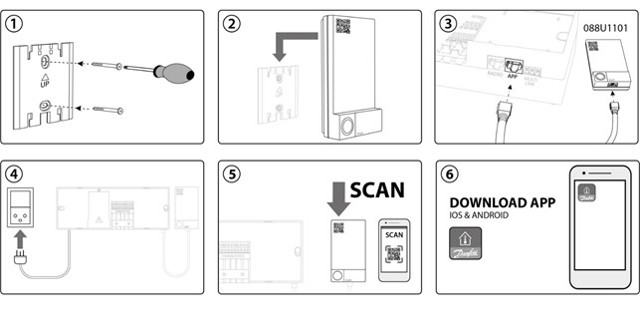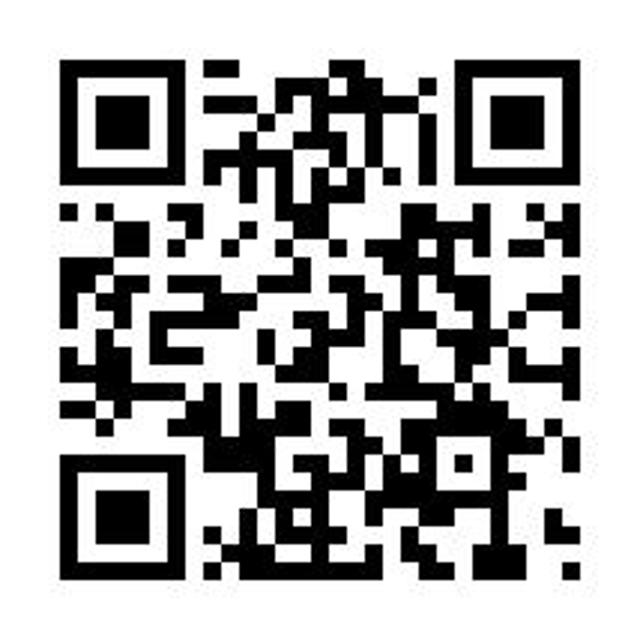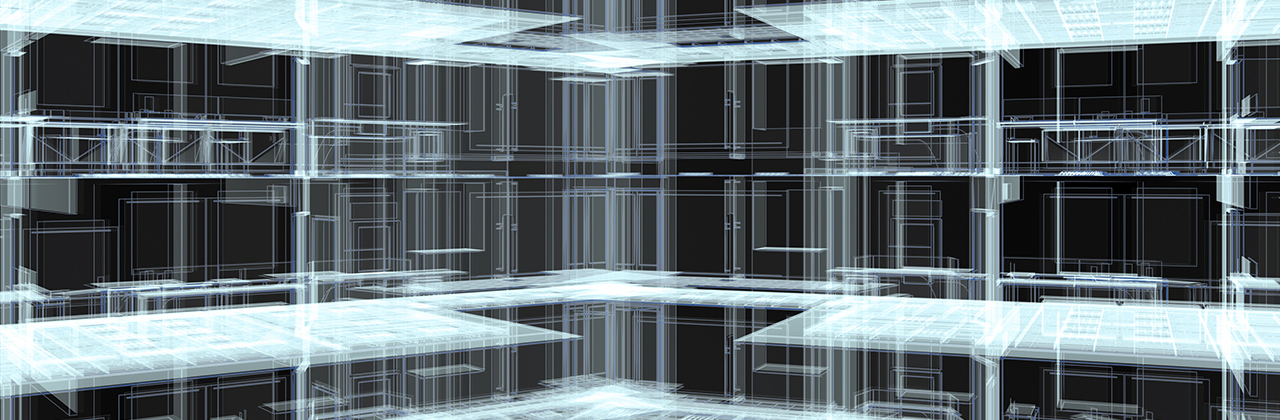Danfoss Icon™ - diseñado para hacer la vida de las personas más fácil
Controles avanzados de la habitación para calefacción por suelo radiante hidráulico y otras aplicaciones con actuadores. Diseñado como un interruptor de luz para complementar el interior.
Concepto modular para cubrir cada aplicación:
Inalámbrico, 24V y 230V
| Inalámbrico | 24V | 230V | |
| Modelos de termostato | Display + Display infrarrojos+ Dial | Display | Programable + Display + Dial |
| Versiones de termostato | Sobre pared | Encastrado + sobre pared | Encastrado + sobre pared |
| Marco intercambiable | Encastrado | Encastrado | |
| Icon App | |||
| Opciones refrig | Automático + Manual | Automático + Manual | Manual |
| Equilibrado automático | |||
| Control temp. suministro | |||
| Test puesta en marcha | |||
| Comunicación | Inalámbrico 2-way | Star / daisy chain bus | Cableado 230V |
| Zonas | Hasta 3x 15 = 45 | Hasta 3x 15 = 45 | Hasta 1x 8 = 8 |
Vídeos

Danfoss Icon™ - controles avanzados de ambiente para la calefacción por suelo radiante hidráulico
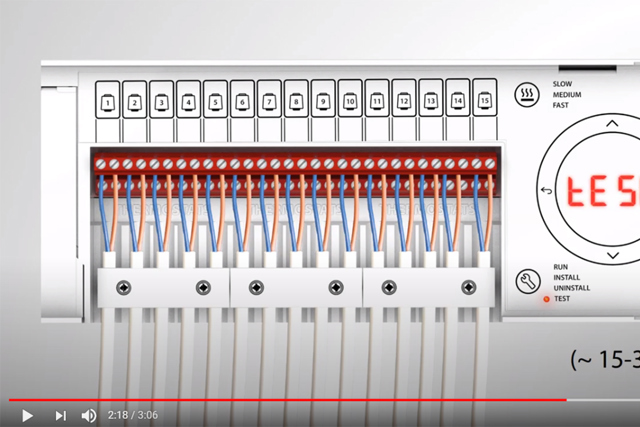
Guía rápida: Danfoss Icon 24 voltios y sistemas inalámbricos
Documentos
| Tipo | Nombre | Idioma | Valido para | Actualizado | Descargar | Tipo de archivo |
|---|---|---|---|---|---|---|
| Brochure | Grow your business and discover the value of working with one partner (International version) | Inglés | Multiple | 19 nov., 2015 | 5.6 MB | |
| Brochure | Grow your business and discover the value of working with one partner (International version) | Eslovaco | Eslovaquia | 23 mar., 2021 | 16.4 MB | |
| Catalog | Hydronic floor heating - Easy, proven and profitable | Lituano | Lituania | 04 dic., 2015 | 5.6 MB | |
| Catalog | Hydronic floor heating - Easy, proven and profitable | Ruso | Central Asia Unit | 01 dic., 2015 | 5.8 MB | |
| Catalog | Hydronic floor heating - Easy, proven and profitable | Polaco | Polonia | 16 mar., 2016 | 5.7 MB | |
| Catalog | Hydronic floor heating - Easy, proven and profitable | Checo | República checa | 24 oct., 2014 | 5.8 MB | |
| Catalog | Hydronic floor heating - Easy, proven and profitable | Turco | Turquía | 01 dic., 2015 | 5.4 MB | |
| Catalog | Hydronic floor heating - Easy, proven and profitable | Alemán | Austria | 29 oct., 2014 | 4.2 MB | |
| Catalog | Hydronic floor heating - Easy, proven and profitable | Sueco | Suecia | 10 mar., 2015 | 5.8 MB | |
| Catalog | Hydronic floor heating - Easy, proven and profitable | Chino (CN) | China | 01 dic., 2015 | 5.9 MB | |
| Catalog | Hydronic floor heating - Easy, proven and profitable | Francés | Francia | 19 oct., 2015 | 7.5 MB | |
| Brochure | Hydronic floor heating - end-user brochure | Inglés | Multiple | 12 jul., 2017 | 10.8 MB | |
| Brochure | Why choose floor heating? Comfort, a lower heating bill and much more... | Polaco | Polonia | 10 dic., 2014 | 2.0 MB | |
| Brochure | Why choose floor heating? Comfort, a lower heating bill and much more... | Turco | Turquía | 01 dic., 2015 | 1.6 MB | |
| Brochure | Why choose floor heating? Comfort, a lower heating bill and much more... | Finlandés | Finlandia | 13 oct., 2014 | 1.9 MB | |
| Brochure | Why choose floor heating? Comfort, a lower heating bill and much more... | Lituano | Lituania | 04 dic., 2015 | 1.6 MB | |
| Brochure | Why choose floor heating? Comfort, a lower heating bill and much more... | Chino (CN) | China | 01 dic., 2015 | 1.8 MB |
Preguntas más frecuentes
Instalación

Fácil instalación
¡Es muy fácil obtener el control completo del sistema de calefacción por suelo radiante! Sólo los componentes eléctricos necesitan ser reemplazados y la instalación es rápida y fácil para un instalador profesional. El video muestra cómo.